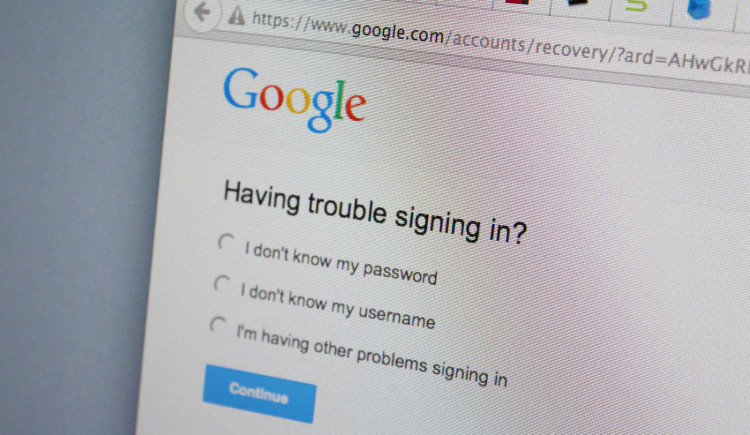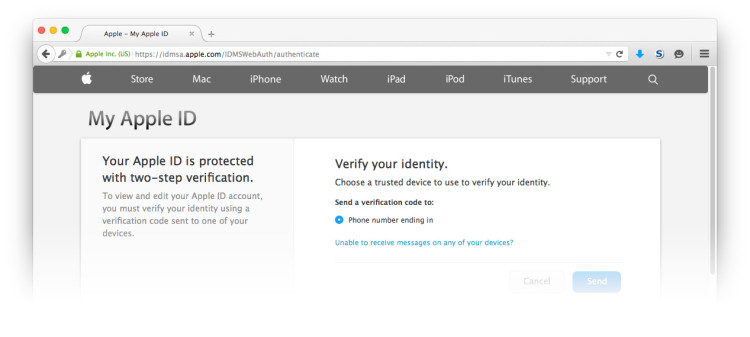I would generally say there are three types of computer user:
- Consumer: People who wants something that will get them online, print documents, and just work without any hassle.
- Enthusiast: (AKA Prosumer) People who like to buy professional products, enjoy tinkering, and dabble in the occasional professional-level project.
- Professional: People who legitimately needs power for rendering, computing, and getting things done on a daily basis.
I’d put myself in the enthusiast column. I don’t do tons of 3D renderings, or giant Final Cut projects, and I don’t game. I do occasionally encode videos, CAD, and do lots of work with Adobe products. I certainly don’t need a top of the line machine, but I certainly enjoy having the best!
Computers are expensive. At least, they have been historically. For those of us who like Macs, they still are! Sure, the MacMini will only set you back $600, but that’s not the category of computer I am interested in.

The Mac Pro (and the Power Mac before it) is the line of computer that enthusiasts and professionals have loved owning. To do so, you have to be ready to be ready to part with beaucoup bucks! These machines costs thousands of dollars. For a point of reference, The current iteration of the MacPro is selling today at bargain basement entry price of $2999.00!
Professionals can usually justify the costs of such a workhorse (since it’s a business expense and ideally increases productivity, affecting the bottom line in a positive way). The rest of us have to find some other way to justify the cost…
From my anecdotal evidence (a sample size of 1…), I have found that buying the lowest end configuration of the high-end tier to be the least financially devastating for two reasons:
- More durable – They can withstand being used day in and day out for years
- More upgradable – Usefulness can be augmented through gradual upgrades over time
In October of 2008, I convinced my wife to let me buy a Mac Pro. Not just any Mac Pro, the lowest-end Mac Pro they made. A quad core 2.8 GHz with 2 Gigs of RAM. All for the paltry sum of $2,200 (Which was actually a lot at the time since we were poor college kids). In order to spend the money, I had to promise that this would be the only computer I purchase for the next 5 years.
I have been a huge proponent of the tower form factor due to the power, longevity, and upgradability. It’s now been over 7 years since that initial purchase, and I still use this computer every day. It’s still wonderfully capable. Over the years, I’ve been able to exploit it’s upgradability, and I believe I have saved a lot of money by doing so.
Since the initial purchase, I’ve upgraded the RAM, the processors, the graphics card, the optical drives, the hard drives, the wireless card, and installed an SSD. I’ve tabulated the cost over the years to maintain and upgrade:
| Year |
Upgrade |
Cost |
| 2008 |
Base Purchase |
$2,200.00 |
| 2009 |
Second 2.8 GHz CPU |
$350.00 |
| 2009 |
12GB RAM |
$250.00 |
| 2013 |
SSD Drive |
$120.00 |
| 2013 |
BluRay Drive |
$80.00 |
| 2015 |
PCIe SATA3 controller for SSD |
$45.00 |
| 2015 |
New AMD GPU |
$120.00 |
| 2016 |
2x 3.2 GHz CPUs |
$90.00 |
Total Cost: $3255.00
Cost per Year: $406.86
You can see how steeply component costs go down over time. The additional CPU was quite costly just a year or so after the initial purchase. The price has since plummeted to the point that I replaced both CPUs for under $100.
Slightly relevant XKCD.
To test my thesis that the route of gradually upgrading a low-end high-end Mac is cost effective, I am going to compare against two alternative philosophies I’ve entertained and do a really quick and dirty, back-of-the-envelope comparison of hypothetical cost.
Single High End Purchase
The first alternative is to buy the biggest, best computer upfront with the intent of using it for years on end, and never upgrade it.
Using the WayBack machine, I am able to look at Apple’s store site from the month when I originally purchased my Mac Pro. Matching the specs as closely as possible to my current specs, we have the following (ignoring sales tax):
| Item |
Cost |
| Base System |
$2,799.00 |
| 3.2 GHz Upgrade |
$1,600.00 |
| 16 GB RAM |
$3,500.00 |
| Upgraded Video Card |
$2,850.00 |
Total Cost: $10,749.00
Cost per Year: $1,535.57
The instant gratification of having the most up-to-date and fastest machine that Apple makes comes at a cost! Clearly this is not the most economical way to roll. And of course always remember to never buy RAM from Apple.
The reason this is so much more expensive is because, as computers depreciate over time, so do the cost for components. So in order to have the goods up front, you have to be ready to pay a premium for cutting-edge hardware.
Frequent Replacement
Another philosophy I’ve considered is to purchase a more modest machine, but instead of upgrading components, upgrade the entire system every few years. The thought process is that you can sell the old machine while it still has value to offset the cost of the newer machine.
Lets say that we replace the machine every three years. This gives the advantage of always being in warranty (assuming you purchase AppleCare). Based on evidence from a quick browsing of eBay, I will assume that a machine 3 years old will sell for about 1/3 of it’s original value (super rough estimation!).
| Year |
Computer |
Buy Price |
Sell Price |
Net Cost |
| 2008 |
Mac Pro 4 x 2.8 GHz |
$2,299.00 |
$765.00 |
$1,534.00 |
| 2011 |
Mac Pro 4 x 3.2 GHz Nahalem |
$2,499.00 |
$833.00 |
$1,666.00 |
| 2014 |
Mac Pro 4 x 3.7 GHz |
$2,999.00 |
– |
– |
Total Cost: $6,199.00
Cost per Year: $885.57
As you can see from this hypothetical, and very rough example, the difference in yearly cost to own an updated computer is about double of the approach of upgrading components.
Perhaps though we should consider the performance difference between the current low-end high-end computer versus the performance of the upgraded 7 year old computer?
Thanks to GeekBench, we have a huge pool of data to look at. Just doing a cursory search, I found these results:
| Model |
Speed |
Single Core Score |
Multi Core Score |
| Mac Pro 2008 |
8x 3.2 GHz |
1743 |
12149 |
| Mac Pro 2013 |
4x 3.7 GHz |
3235 |
12780 |
The single core performance of the new machine is tremendously better than the 7 year old Mac. The multi-core performance isn’t significantly better though. There are obviously many other improvements, including GPUs, bus speeds, and SSD performance to consider as well.
Conclusion
The question is, how much are you willing to spend? This is different for everyone. For me, I believe that there is value in upgrading and keeping products as long as possible. I am very happy with the gains I’ve been able to make over the years by performing gradual updates in order to keep the machine somewhat modern. There is no single right answer for everyone, but for me, this suits me just fine.