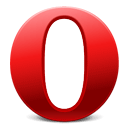I switch between browsers all the time. For some reason, each one seems to have its own unique flaw that renders it unusable to me which leads me to abandon it in favor of another which cycle keeps me going through browsers over and over.
 Safari
Safari
Pros: Safari is a good looking, fast, light browser. I trust the company that makes it, which is always a plus.
Cons: Although Safari has many good points, it has issues that drive me away from it constantly. One thing that I feel is a con as far as behavior is the fact that as soon as a link is clicked on a page, the page dies which means no last minute link-clicking while waiting for the page to load. I wouldn’t think that was a big deal just on description alone, bug that very situation seems to happen to me more often than I’d like to admit. Safari also handles tabs in an inferior way compared to other browsers. When you open a link in a new tab, the new tab is always the furthest right instead of opening next to the tab where you currently are; a feature I have come to love on other browsers. Also, when you have a large number of tabs, it becomes cumbersome because the only means of navigation is through the pull-down menu or through keyboard shortcuts. When you browse primarily with a mouse, I find it to be very frustrating to go back and forth between tabs.
The deal-breaker: Safari doesn’t act multi-threaded. That is to say that if one tab is busy rendering, loading, or sunning some java or flash, the others tabs all become unresponsive. Secondly, there is no option to search from the URL bar. It may seem like a small thing, but it is a behavior that I have come to love in Firefox and Chromium, It seems silly to me that the program is not smart enough to differentiate a query from a URL.

Firefox
Pros: Firefox has been my browser of choice more often than not. It’s flexible, standards compliant, robust, etc. Firefox 4 especially has been a delight as far as speed and stability. Firefox handles tabs the way I would expect. Firefox also gives me the voice to eliminate the search-box, and search straight from the URL bar.
Cons: Firefox takes a little longer to start up than some of the other browsers. It’s not as light weight and therefore doesn’t feel as snappy. Firefox also is not fully written in Cocoa which detracts from some of the Mac interface; specifically many UNIX shortcuts don’t work which sometimes slow me down.
The deal-breaker: The biggest thing dissuading me from using Firefox all the time is the fact that it interferes with Adobe Illustrator by randomly causing its modifier keys to become non-functional and therefore renders the program impossible to use.
 Chrome/Chromium
Chrome/Chromium
Pros: Chromium is a browser that I have enjoyed using a lot. It is snappy, small and pretty. It too handles tabs in a smart and efficient way, and since each tab represents its own process, they never affected each other when hung or loading.
Cons: One downside in my eyes is the fact that Google is so involved with the browser. They may not “be evil,” but I don’t trust their data collecting fetish. It makes me paranoid to give so much information and power to one single company. I prefer to use the Chromium builds over Chrome for this reason.
The deal-breaker: For all of the good things about the browser, it has one fatal flaw. When you click in the URL bar, it selects all the text. This is very much a non-mac behavior, and very annoying. I’ve been lobbying to get this changed, but to no avail. The behavior actually has it’s roots in Internet Explorer. Furthermore, Many users have taken the time to complain about this and the developers are unwilling to change this or even allow there to be a setting to control the behavior.
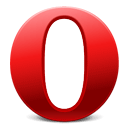 Opera
Opera
Pros: Opera hasn’t really gotten a fair shake. I haven’t had used it solidly for any real length of time, however when I have used it, I found it to be very fast and light-weight as well as very stands-compliant. It also looks pretty snazzy on the Mac.
Cons: Opera doesn’t present too many cons. It doesn’t place newly opened tabs to the right of the current tab as Firefox and Chromium does, but that’s not a huge deal.
The deal-breaker: Opera too sufferers from the non-Mac behavior of selecting all on click. This is just something I can not abide despite its many good characteristics.
 Stainless
Stainless
Pros: Stainless is a small browser that was originally started as a test that some people have taken quite a shine to. It’s extremely lightweight, and like Chromium, each tab runs as an independent process preventing one tab from freezing the entire browser.
Cons: It doesn’t have a full time development team and doesn’t have any method of employing plugins or customizations.
The deal-breaker: Although Stainless is fully functional, it is really not a fully-featured browser, and does not appear to be under active development any longer.
 Camino
Camino
Pros: Camino, Like Firefox, uses the Gecko rendering engine. It is small fast and simple. It is however compiled in Cocoa unlike Firefox which helps it behave more Mac-Like. Camino allows searching from the URL bar, and also doesn’t select-on-click.
Cons: Although it resembles Firefox in many aspects, it is not nearly as customizable as its bigger brother. This means altering things such as appearance or behavior are not built, in making it a little harder. It also scores rather low on the Acid3 test, unlike Firefox 4 and Safari. The nightly build scores better, but still isn’t 100 percent. Camino also hasn’t yet implemented the smarter tab behavior, nor tabs-on top, which I have come to like in both Firefox and Chromium.
The deal-breaker: I actually can’t think of any. Shocker!
 Internet Explorer
Internet Explorer
Pros: None.
Cons: The venerable browser that claims to have influenced many web standards seems to not mind ignoring them. IE is responsible for many of the poor web experiences we have on the web, as well as the method of transmittal of many viruses. No good can come of it. It is also no longer cross-platform compatible.
The deal-breaker: It’s Internet Explorer.