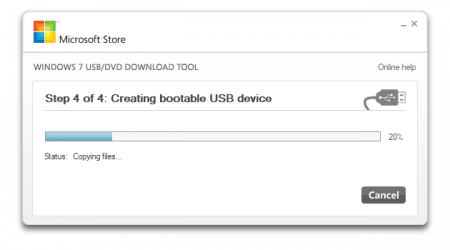20,000 Leagues Under the Sea is one of my favorite movies. I watched it repeatedly as a child. My favorite thing in the movie was the iconic Nautilus. The Nautilus was designed by Harper Goff for Disney’s 1954 film. I love the mixture of organic and mechanical design. Even as a child, I thought the submarine was pure beauty.
I’ve attempted many times to capture it’s likeness in drawing. I’m not much of an artist, but I think you can tell what the subject matter is.
I finally decided to purchase a model. I found a highly detailed model from Masterpiece Models for $100. It’s a 16 inch model based off the reproduction fabricated by Scott Brodeen. In the Nautilus community, his is a well-known name. He researched and created master models that are the most accurate reproductions available, going as far as to place all of the thousands of rivets as accurately as possible.
The kit was pretty good. I had a few issues with it as I went. As is common with models, there was a lot of flashing that had to be removed. This is a solid resin casting, and not hollow, so there is some heft to it. A few of the mold lines didn’t seems to be lined up correctly which made some of the smaller pieces less uniform that I would have liked. Specifically, the upper part of the nose, and the support struts for the rear rotor cover.
On the main body, there were some defects. The front of the nose was actually missing. It looks like when they filled the mold with resin (from the tail) the resin never reached all the way to the nose, or there was a large amount of air trapped there. I got some plastic and turned it down to an acceptable approximation and glued it on to the front. Some of the rivets also had bubble problems.
After doing the clean-up and most of the assembly, I did a light primer coat of black.
The interior of the wheelhouse I did a clean steel color. I deviated from what the instructions suggested for colors, and did my own based on memories of watching the movie. The wheel and wheel column are gold.
The lights I painted a mixture of yellow and gold paint.
The remainder was painted using a Modern Master’s Reactive Iron Paint that contains ferrous particles that oxidize using an activator containing acid. Following the instructions, I brushed on two coats of the paint. It comes out as a flat, almost gun-metal grey. A tad darker perhaps.
Once everything was painted, I had to apply the bubble domes to the lights and windows. The domes (4) were created using vaccuform, and unfortunately were a bit too large for the openings on the resin model. I ended up using a heat gun to soften the domes in order to place them. Once placed, I tacked them in with super glue.
The lights also needed clear bubble coverings. The kit came with 2 different sizes of googly-eyes. The eyes needed to have the backing removed. I kept dropping them, and they are incredibly hard to see. They too were pretty close in size, but there were a few that didn’t fit as well as I would have liked. I use super glue to place these. Of the entire model, I am most disappointed with how well I executed these, however they are a small enough detail that I think it looks okay from a normal viewing distance.
I assembled the remaining components; Hull, wheel-house covering, upper nose, and observation window structures.
I now have my own recreation of the Nautilus that I can enjoy.