Time Machine has been one of my favorite features about the Mac. It was the most anticipated feature for me when waiting for the release of Mac OS X 10.5. It has saved my behind a few times from disk failure with nary a single lost file. Apple describes Time Machine as follows:
Time Machine works with your Mac and an external hard drive. Just connect the drive and assign it to Time Machine and you’re a step closer to enjoying peace of mind. Time Machine will automatically back up your entire Mac, including system files, applications, accounts, preferences, music, photos, movies, and documents. But what makes Time Machine different from other backup applications is that it not only keeps a spare copy of every file, it remembers how your system looked on a given day — so you can revisit your Mac as it appeared in the past.
Recently I have been switching to backing all my computers up to my server and had questions about using sparse bundles and backing up over the network. Unable to find a complete set of instructions, I have decided to share what I have learned.
Backing up with sparse bundles
What is a sparse bundle? Its a type of disk image that can have a maximum size set, but only takes up as much space as it needs to on the physical disk. Time Machine is a notorious hog of disk space. It will utilize as much as it can for backing up your files, which can be nice. Sometimes though, it can be undesirable. The beauty about backing up to sparse bundles is that if you have a large disk you are backing up to, say 2 TB, and your drive on your computer is only 200 GB, you can make a sparse bundle that is 500 GB to back up to and basically reserve the remaining 1.5 TB of the backup disk for other uses.
So how do you set up sparse bundles? Well, the first step is to create one with Disk Utility.
- Open Disk Utility
- Select File > New Blank Disk Image
- Set the file name to your computer name followed by an underscore and it’s primary mac address (eg: “macbook_00113bcd9e”)
- Set the size to custom, then choose an appropriate size. It should be at least the size of your disk, and probably half again or twice as big.
- You can set encryption on the file. This is so no others can access your data if your backup disk gets stolen, etc. 128 is probably good enough. It will be slower with 256 bit encryption.
- Keep it partitioned as an “Apple Partition Map”
- Select “Sparse Bundle Disk Image” as the Image Format
Now save it on whatever disk you want to use as your backup. Make sure you save it in the top-level directory of the drive. Time Machine can’t locate the sparse bundle unless its in the top-level directory.
Time Machine Error
I saw this error on my server. When I searched on Google, I couldn’t find any information about the cause or solution to the problem.
“Time Machine could not be configured. The built-in network interface could not be found.”
This error stems from the fact that Time Machine identifies the computer based on it’s built in network adapter’s mac address. Computers that have this error are either “hackintoshes” that have no built in ethernet adapter, or have damaged hardware and are using an external adapter or PCI card. In either case, I have no solution for the problem yet, but will update this post if I find it.
Scheduling
Time Machine is wonderful because of its incremental nature. It saves backups hourly. This can be a nuisance however when backing up over the network because there can be a noticeable slow down of the computer during backup. To remedy this problem, I found a program called TimeMachineScheduler that allows the interval between backups to be specified as well a times that Time Machine shouldn’t run.
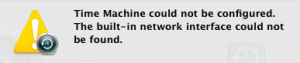
Hi there. I get the following message :
sparsebundle” could not be accessed (error -1).
Hmm. I’ve never seen that particular error before, but from looking around, it seems that it might have something to do with the name of your computer (having special characters like apostrophes) or being greater than a certain amount of characters.
What type of disk are you backing up to?
I have gotten the same error as Geoff Robb
I tried changing the name and removing the apostrophe but it has been working for over a year and just started the error
Help!!
Hmmm…I’m getting the same error message as you guys…dammit.
I’m not really a techie, so the directions above are a bit over my head…and not sure I still really understand what the “sparsebundle” is or if even doing that will help me.
I just got TM last Sunday, backed up everything before I upgraded to Lion on my relatively new 2.3 GHz MBP (late summer). Worked fine before that, but seems to not talk nice with Lion because it appears my last successful back up was before I upgraded. I’ve been kind of busy and not on my MBP much this week (work is a PC), so I didn’t notice the error before today, but it’s likely been happening since there’s no backup file since 11/1.
Crap, while writing this I went into Time Machine to look at back up dates and the flipping thing froze on me…I mean my computer and everything!! Yikes! Was able to depower Time Machine and then give my MBP a minute and frantically tried to restart…seemed to work. That was scary!
Now it seems the TM is worthless as a back up…this = NOT HAPPY!!
You find any solutions that worked?
I got the same error this week, too. So far I haven’t found any solutions by googling the problem, except threads like this one that indicate it’s happening, like mine, after an upgrade.
I have the same error. If I dismount the time machine drive (I drag it to Trash) the next backups will work fine again. But next time I restart the computer the error comes back.
I have the same error. If I dismount the time machine drive (I drag it to Trash) the next backups will work fine again. But next time I restart the computer the error comes back.
I have same problem . I called Apple technical support can’t solve problem , hope someone can help us .
I have had the same error message since I upgraded to Lion. “sparsebundle” could not be accessed (error -1).” I ran disk utility to no avail.
Does anyone have any suggestions?
I tried Stephan Chan’s suggestion about dismounting the drive and that seems to work. But that can’t possibly be the permanent solution, can it??
Mine is the only laptop in the house that seems to get the error message. Hmmm….
I am having the same problem! Has there been any resolution to this problem yet?
after updated to Mountain Lion , all problem gone.
Hi,
Just found this thread… I am having same problem, time capsule not working with following message : “sparsebundle” could not be accessed (error -1).
Does anyone know how to sort this out, can’t find any info on it.
I have just had the same error, after two years of it working fine and no upgrade-I also can’t find the solution anywhere. Help!
I HAD THE SAME PROBLEM,i just fixed it,,,,I unplugged time capsule for 30 seconds,,restarted the computer,,,then into airport utility,,click on time capsule ,,,,click edit,,,,erase backup,,,,then new back up,,,,,,first it backed up entire computer ,,and now every hour,,its still working
i got the “error -1” on OSX 10.8.4.
1) you have to have the network disk mounted in order to pick it in the time machine interface. time machine then starts trying to run.
2) if you look at the “/Volumes” folder, you will see a folder appear with a prohibitory icon with the same name as your network volume.
i think time machine gets confused because there is already a mount point with the needed volume name and he tries to use the one you mounted. so to fix–
NOTE: it helps to have a window open to the “/Volumes” folder.
1) immediately after picking the drive in the time machine, stop the backup. wait for the folder with the prohibitory icon to go away.
2) unmount the network volume.
3) trigger the time machine backup again. it should now work.
An addendum to my previous comment–
when time machine “adopts” the sparsebundle disk image, the sparsebundle is renamed without the MAC address.
I have an issue with my personal mac and lost a year worth of thousands of photos of my precious triplets. I did the command R and reboot to a timeline but only upto september of last year was reloaded. I found the sparsebundle and try to reload but get and error message something to the effect the desktop does not have enough space. Any suggestion to restore the photos? need some serious help.
Neeson,
Can you mount the sparsebundle manually by double clicking on it, and then explore the contents to get to your ~/Pictures/iPhoto Library? Or is mounting it manually where you see the error that the desktop does not have enough space?